How to Block a Websites on Google Chrome on Desktop & Mobile
You may need to block certain websites on your computer, for whatever reason. Some websites are a repository of viruses, some have complaints about adult content and some try to steal your personal data. Even though you know all the tips to avoid such websites, it is not necessary that the other person using your device has complete information about it. For such situations, it would be better that you block some websites. According to the report, Google Chrome is the most widely used browser. So you might also need to know how to block websites on Google Chrome in under a minute.
How to Block a Website on Google Chrome on Desktop
Extension is the easiest way to block a website on Google Chrome on desktop and laptop. Although there are many options for this, but BlockSite is the best.
Step 1: To install BlockSite on your Chrome browser, search for “BlockSite: Block Websites & Stay Focused” in the Chrome Web Store.

Step 2: Click on the Add to Chrome button written on the right side.
Step 3: After doing this, you will get the option of Add Extension. Click on it.

Step 4: Check for the extension’s icon on the top-righthand corner of your Chrome screen.
Make sure this icon appears to confirm the extension has been installed.
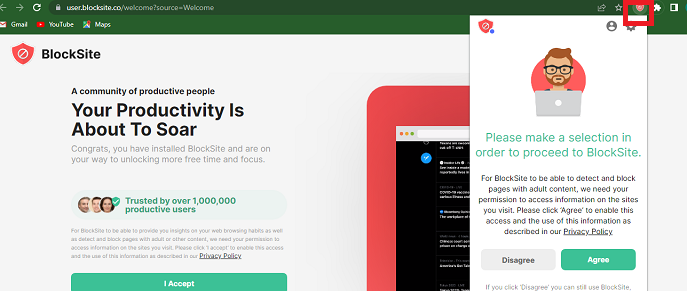
Step 5: Once installed, it will ask you for permission to record browsing data. You can Allow or Deny this.
Step 6: After this you will see the user interface of the app.

Step 7: Now enter the name of the site(URL of sites) you want to block in the box that appears. That website will be blocked.

Step 8: For another way to block websites with BlockSite, go to the website you want to block, click on the BlockSite shield icon, and then click “Block this site” in the pop-up window.

Step 9: Click on the gear icon on the top of the pop-up window to open BlockSite’s settings and create a password.
Each of your blocked websites will have a “minus” icon to the right — click that minus button, and your site will be unblocked.
After this, even after accidentally opening that website, you will see a pop up on the screen and the site will not open.
Note: Will work in Incognito mode too.
Keep in mind that for Incognito Mode, you have to go to BlockSite’s settings and click on Enable in Incognito Mode. Only then will it work.
How to Block Websites on Google Chrome Android & iPhone Mobile
If you often surf the web via Chrome on your Android phone, you might need to block certain websites to ensure increased productivity at all times of day.
Remember the “Block Site” browser extension from the desktop instructions earlier in this article? For mobile devices, this extension is also an app you can download. Here’s how to use it via mobile to block certain websites on your smartphone:
Step 1: Open the Google Play Store and install the “BlockSite” app.

Step 2: Open the downloaded BlockSite app.
Step 3: Open the BlockSite app on your mobile device and tap “Go to settings”.

Step 4: Enable the app for it to assume control of your browser and block the websites you don’t want to see.
Step 5: With the BlockSite app enabled, return to the app and tap the green “+” icon on the bottom-righthand corner of your mobile screen. This will open a page where you can block either a website or a mobile app by entering the name of each into the search bar. See the screenshot below; tap “Website” or “App” to set which type of content you want to block.

Step 6: Enter the full URL of the website you want blocked and you’ll see a green checkmark on the top-righthand corner of your screen become available. Tap it, and you will have successfully blocked this website.
Note : To block websites on an iPhone, you can download an app like Website Blocker or Zero Willpower. Make sure to enable the apps in your phone’s settings.
Read Also: Best Gmail Alternatives
Frequently Asked Questions(FAQs)
Will BlockSite be working on incognito mode?
Yes, It will work on incognito mode smoothly.
How to block websites on chrome mobile?
For android mobile devices, BlockSite app you can download form Google Play Store and use it on your android device.
For iPhone mobile devices, You can download an app like Website Blocker for block any website.
How to block websites on chrome on android?
BlockSite app is best option for block a website on chrome android OS.
How to block websites on chrome on iPhone?
You can download an app like Website Blocker or Zero Willpower app work for block websites on chrome on iPhone.
How to block specific websites on chrome?
You can enter that’s specific websites URL you can block that’s specific websites easily.