9 Way To How To Convert PDF File Into Word File Online & Offline
In today’s time, if we want to read anything or send something to someone, then we usually send it in PDF file. The file gets compressed a lot in this format now time. Due to the light of the file, it can be easily moved anywhere. We mostly use PDF files in our day to day work. People working on computers, laptops or phones often have to transfer the content in their PDF (Portable Document Format) file to a Word file or some other place. There is also a problem in this that it cannot be edited. If you want to make some changes in the file, then for this you have to convert PDF file to WORD file. Today we will tell you how to convert PDF file into Word file.
How To Convert PDF File Into Word File

| 9 Ways To How To Convert PDF File Into Word File |
|---|
| 1. EaseUS PDF Convertor |
| 2. ILovePDF |
| 3. Smallpdf |
| 4. HiPDF |
| 5. Freepdfconvert |
| 6. Using Google Docs |
| 7. EaseUS PDF Convertor(Offline) |
| 8. Convert Using Adobe Acrobat Reader(offline) |
| 9. Convert Using Wonder Share(Offline) |
How To Convert PDF File Into Word File On Online
1. EaseUS PDF Converter
EaseUS PDF Converter can quickly convert your PDF file to the most common formats, including doc, docx, ppt, pptx, xls, xlsx, png, bmp, tiff, jpg and jpeg, without losing original fonts, images and formatting. Some times we need to change in pdf in that time we need to PDF write tools which makes this task easy. EaseUS PDF Editor provide the facility of free PDF writer, creator, reader, editor and convertor for windows users.
How To Convert PDF File Into Word File Using EaseUS PDF Converter Without Changing Format Online Free
It work’s for both Windows and macOS users, there is completely free software that can assist you in turning PDF into Word. Follow the below steps and makes this task easy:
Step 1: Go to the pdf to word converter and click on the blue button which says Choose File. Then select the PDF file you wish to convert.

Step 2: When a new page appears, click the first icon – “to Word” to start the conversion.
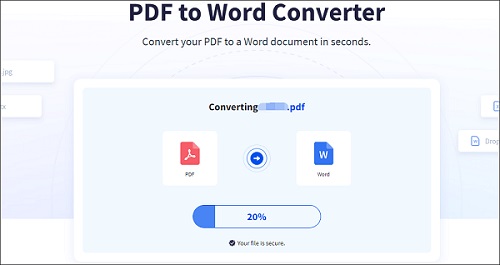
Step 3: Once done, you can click “Download File” to save the converted files on your computer.
If you are sending a PDF file to someone they do not have a PDF reader, it is a good idea to convert PDF to PNG, a common image format that is accessible on pretty much any platform. Windows 10 brings with it a ton of features to help you work with your files. To convert PDF to JPG Windows 10, you should try the EaseUS PDF Converter that comes with all of the features.
2. ILovePDF
First of all, open the browser on your computer, laptop, phone or tab.
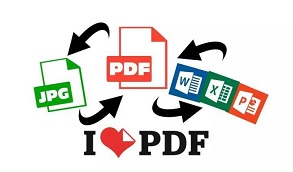
Step 1: You go to ILovePDF official site.
Step 2: Many options will be available here. From this, you have to click on the PDF to Word option. Then by clicking on the Select Pdf File option, the PDF file can be uploaded.
Step 3: Once the file is uploaded, you need to tap on the ‘Convert to Word’ button. With the help of this website, your file will be converted from PDF to Word document.
Step 4: After the file is converted, you have to click on Download Word Or it’s starts download automatically.
Step 5: After this, whatever you want to edit in Word File, you can easily do it.
Read Also : best novel in hindi
3. Smallpdf
Open the browser on your computer, laptop, phone or tab.
Step 1: First of all visit Smallpdf website.
Step 2: After this some options will start appearing on your device screen. In this you have to select PDF to Word.
Step 3: Upload your PDF file to our online PDF converter. You can use It’s pro version also.
Step 4: Smallpdf will instantly start the extraction process.
Step 5: OCR(Optical Character Recognition) will activate if you upload a scanned document.
Step 6: Wait for the converter to finish and download your Word file.
Step 7: After this, whatever you want to edit in Word File, you can easily do it.
Read Also: Free Online YouTube thumbnail maker
4. HiPDF
You need to first of all, open the browser on your computer, laptop, phone or tab.
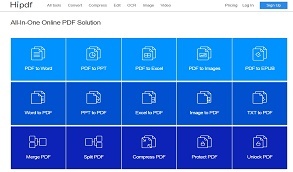
Step 1: First of all visit HiPDF website.
Step 2: After this some options will start appearing on your device screen. In this you have to select PDF to Word.
Step 3: From this, you have to click on the PDF to Word option. Then by clicking on the Choose File option, the PDF file can be uploaded.
Step 4: After uploading the file click on convert button. In this way the PDF file will be converted into Word, which you can download.
Step 5: After this, whatever you want to edit in Word File, you can easily do it.
Read Also: Best mobile Under 10000 on Amazon In India
5. Freepdfconvert
Step 1: First of all visit Freepdfconvert official website.
Step 2: Clicking on the Choose File option, the PDF file can be uploaded.
Step 3: Many options will be available here. From this, you have to click on the Word option.
Step 4: After uploading the file click on convert button. In this way the PDF file will be converted into Word, which you can download.
Step 5: After this, whatever you want to edit in Word File, you can easily do it.
Note: If you want to convert another files you will be wait 30 minutes for upload the next time if you are not registered.
Read Also: How to download youtube videos online in pc without any software
6. Using Google Docs
It’s long process but it’s too good because it’s keep backup of your files.
Step 1: Go to Google Docs in your computer’s web browser. This will open your Google Docs page if you’re logged into your Google Account. Enter your email address and password when prompted. You have to first click on Go to Google Docs in the middle of the page.
One caveat to using Google Docs to convert your PDF is that Google Docs will not preserve any of the photos in the PDF.
Step 2: Click on the “Upload” icon. You’ll see this in the upper-right corner of your file list, just below the last template in the gallery.
Step 3: Click on the Upload tab. It’s at the top of the “Open a file” window.
Step 4: Click on Select a file from your device. It’s the blue button in the center of the window.
Step 5: Select your PDF file and click on Open. It uploads the PDF file to your Google Drive and opens a preview once it is uploaded.
Step 6: Click on Open with menu. It’s in the top-center part of the window. If you don’t see the Open with drop-down box, move your mouse to the top of the window.
Step 7: Click on Google Docs on the menu. It opens PDF in Google Docs. If you don’t see Google Docs as an option in the drop-down menu, you can add: Click Connect more apps in the drop-down menu, search for Google Docs, and install it to get it. .
Step 8: Save the PDF as a Word document. Now that you’ve opened the document in Documents, you can save it as a Microsoft Word file and download it to your computer. This way:
- Click File in the top-left of the Google Docs page.
- Select Download.
- Click Microsoft Word (.docx) as the format.
- Select a save location and/or click Save when prompted
How To Convert PDF File Into Word File Offline Using Software
7. EaseUS PDF Converter
EaseUS PDF Converter supports more than 10 common and popular file formats, and you are able to convert PDF to Excel, Word, PowerPoint, etc., or vice versa. Most notably, it will keep the original content and format after conversion.
Step 1: Launch this PDF to JPG converter, and choose the “PDF to Image” button on the left toolbar. Next, click “Open Files” to import your PDF file

Step 2: Once imported, you can select the saving path and the output format as you like at the bottom of the interface.
Step 3: Finally, click “Convert” to start your PDF to Word conversion.
8. Convert Using Adobe Acrobat Reader
Adobe Acrobat Standard or Professional software can export a PDF file to several file types, including Microsoft Word, Excel, and PowerPoint. While the program is not free to use, it provides the best results with converting PDF files to another file type.
Step 1: Open Adobe Acrobat Reader program.
Step 2: In the menu bar, click on File and select Open.
Step 3: In the Open window, find and select the PDF file you want to convert to a Word document, then click the Open button.
Step 4: Once Adobe Acrobat Reader is opened in the program, in the right navigation pane, expand the Export PDF option.
Step 5: Make sure that the PDF file you have opened is entered in the Select PDF file field.
Step 6: Select Microsoft Word (*.docx) in the Convert to drop-down list.
Step 7: Click on Convert button.
Step 8: Choose where you want to save the file, enter a name and then click on the Save button.
Read Also: Best laptop under 40000 with i7 processor and 8GB RAM
9. Convert Using Wonder Share
Step 1: First of all you have to download and install Wonder share PDF element software on your system.
Step 2: After installing this software, open it.
Step 3: Then you have to select the PDF file which you want to convert into Word document.
Step 4: Now through this software the PDF file will be converted into Word document.
Step 5: You can then make any changes to this file. That is, you can edit the file.
Read Also: Best Bluetooth Headphone under 1500 in India
Conclusion
After read this article you can easily convert PDF file into word file.