How to Hide or Unhide Chats on WhatsApp (Hide Archived Chats Permanently)
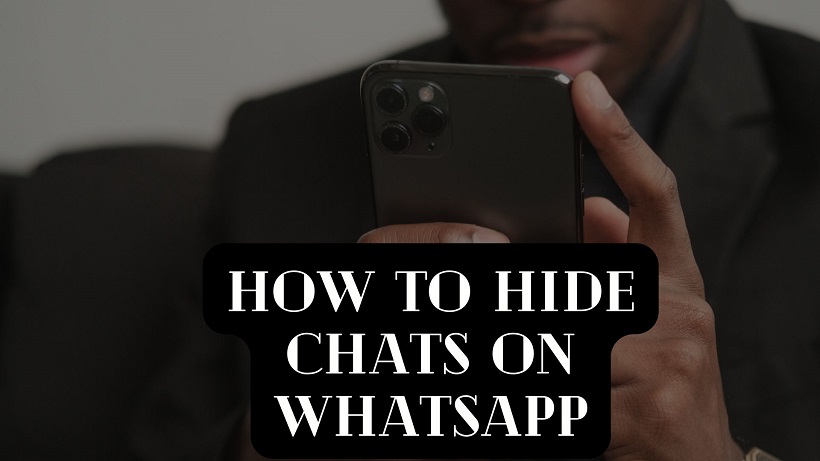
WhatsApp is one of the most popular messaging apps in the world. Most of us use this messaging platform to stay connected with friends and relatives. There are many chats available on WhatsApp, but one or two are also such that we want to keep them away from the eyes of others. So that no one can read or see the message of that personal chat so that the secret remains intact. Actually, there is a feature in WhatsApp, with the help of which users will be able to hide their personal chat very easily. In this article, you know how to hide chats on WhatsApp permanently in a sufficient way. No one can see your personal message after following these tips. This article includes how to hide archived Chats also.
How to Hide Chats on WhatsApp
WhatsApp has introduced a feature for the Archived Chats folder so that you can hide unnecessary chats. Actually, earlier whenever a message came on the archived number on WhatsApp, the archived chat usually appeared at the top of WhatsApp now you can hide that. Archived chats will remain inside the Archived Chats folder and will not appear in the main chat. Both personal and group chats can be archived and can be accessed at any time in the Archived section.
How to Hide Personal, Group, or All Chats on WhatsApp
Step 1: Open your WhatsApp.
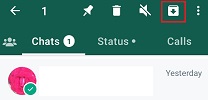
Step 2: Tap and hold the chat you want to archive. It can be personal or group chat.
Step 3: At the top, you will see three options – Pin, Delete, Mute and Archive. An arrow mark will appear on the Archive option at the bottom. Click on this button.
If you want to archive all chats, go to the Chats tab. Here tap on More > Settings. Then tap on Chats > Chat History > Archive all chats.
Note: After archiving, the Archived section will appear at the top of the screen then you need to Hide the Archived section
How to Hide Archived Chats on WhatsApp
Step 4: You will now see the Archived section at the top of your chat feed. Click on it.
Step 5: At the top you will see three dots. Click on that.

Step 6: Click on Archive Settings.

Step 7: Keep Chats Archived option will be found inside it, disable it.

Read Also: Best Free Video Editing Apps For YouTube
How to Unhide WhatsApp Chat
Step 1: Open your WhatsApp.

Step 2: Click on the three-dot option in the top right corner.

Step 3: Click on the setting option.

Step 4: You will get the option of chats inside it, click on it.
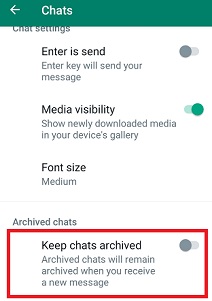
Step 5: Keep Chats Archived option will be found inside it, enable it.

Step 6: After that go to WhatsApp chats, the Archived section will appear at the top of the screen, click on it.
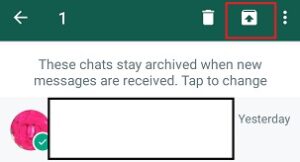
Step 7: In this, all those chats which are archived or hidden can be seen. After this, click and hold on the chats for a while, after which the option with the archive box will appear on the top, click on it.
Frequently Asked Questions(FAQs)
1. Do we need any app to hide WhatsApp Chat?
No, there is no need for any app to hide WhatsApp chats. Chats can be hidden in WhatsApp without any app because there is already an option in WhatsApp to hide chats.
2. How to hide archive chats in WhatsApp?
After archiving, the Archived section will appear at the top of the screen then you need to Hide the Archived section.
Step 1: You will now see the Archived section at the top of your chat feed. Click on it.
Step 2: At the top, you will see three dots. Click on that.
Step 3: Click on Archive Settings.
Step 4: Keep Chats Archived option will be found inside it, disable it.
3. How to hide all chats in WhatsApp?
Go to the Chats tab. Here tap on More > Settings. Then tap on Chats > Chat History > Archive all chats.
Read Also: Best laptop under 35000 with i5 processor and 8GB RAM