4 Ways To How To Save a Webpage As A PDF On Mac With Safari
The web is a great place to find instructions, tutorials, recipes, and other articles you’ll want to keep reading. Some webpages are very useful for us while browsing the internet. Exporting a webpage in PDF format is useful for many purposes, whether you want to access an offline version of a webpage or article, to transmit information on the webpage as a PDF format such as health records, call records, bills, or statements. Which we want to download forever on the phone or computer. Saving webpages as PDF lets you access pages when you’re offline, making them easy to reference when you don’t have an Internet connection. So that if needed in future, time is not wasted in searching for them. In this article you will learn how to save webpage as PDF on Mac.
What is pdf?
The full name of PDF is Portable Document Format (Portable Document Format). This is the format of the file. Just as .MP4 for video, .JPG for image, .PNG is also .PDF for PDF file. It can be opened in all electronic devices such as computer, mobile or tablet and it is also easy to print. It is very easy to send this format through Email, Whatsapp and share it anywhere. There can be a problem in sending many photos or large documents again and again, so you can convert all the photos to PDF and send them. After converting to PDF, its size becomes smaller. Apart from this, you can save you very necessary documents in online storage like Google Drive, Dropbox or OneDrive by creating a PDF file.
How to Save Webpage as PDF on Mac
It’s easy to export a web page to a PDF file with the Apple Safari web browser on Mac. When you save a web page as a PDF on mac, you can share it easily so that the information appears as it appears on the website. All PDF files look the same on computer, tablet, phone or any other device. PDF is also an option to print web pages.
Safari is the best way to experience the Internet on all your Apple devices. It brings strong customization options, powerful privacy protection and industry-leading battery life – so you can browse however you like and when it comes to speed, it is the fastest browser in the world.
Read Also: Best laptop under 40000 with i7 processor and 8GB RAM
There are four different ways to save your web page as a PDF on mac.
1. Save Web Page Using Print Option in Safari on Mac
2. Export a Web Page as PDF in Safari on Mac
3. Save a Web Page Using Reader View in Safari on Mac
4. How to create pdf file from link
1. Save Web Page Using Print Option in Safari on Mac

Step 1: In the Safari app on your Mac, open the web page you want to save as a PDF in your Safari browser. Then choose File > Print.
Step 2: Click the PDF pop-up menu, then choose Save as PDF.
Step 3: Choose a name and location for the PDF file. Enter the information you want in the Title, Author, Subject, and Keyword fields.
Read Also : How to download you Tube videos online in pc without any software
2. Export a Web Page as PDF in Safari on Mac

Step 1: Open the web page which you want to save as PDF.
Step 2: Click on File in the Safari menu bar.
Step 3: Scroll down and click on “Export as PDF” and save the file to your desktop.
Step 4: Set the file name and choose the file destination and select “Save” to save the webpage as PDF.
The PDF file of the saved webpage will be where you saved the file, whether it’s your user documents folder, desktop, downloads folder or anywhere else.
Read Also : Free Online YouTube thumbnail maker
3. Save a Web Page Using Reader View in Safari on Mac
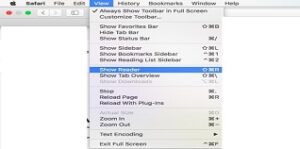
Reader View in Safari helps you to see your web page in a more convenient way of reading and simpler to save.
Step 1: From Safari, click View > Show Reader or press Shift+Command+R on the keyboard.
Step 2: Next click on the File menu and Export as PDF. Choose the file destination, press Save and enjoy reading.
Read Also : Mobile Hang Problem Solution In Android Mobile Phone
4. How to create pdf file from link
Advantages
- It can increase or decrease the text size.
- Images can be removed from this post.
If you have a link, printfriendly is a good website to convert a US webpage to a PDF file without opening it.
Step 1:. Copy the link of the post of which you want to make PDF. Paste its link (URL) in the box.
Step 2: Click on the Print Preview button.
Step 3: Now you will get a PDF preview of the webpage. Click on the PDF option above.
Step 4: Download your PDF A popup page will appear. Click on it Use your computer file Save PDF.
Read Also : Best wireless doorbell with camera
Conclusion
We have told you many ways to create PDF. We hope that you have got to learn a lot from this article. Nowadays Pdf is being used to give information or information in almost every government office, school, college and other institutions because it can be easily printed.