How To Update Drivers In Windows 10Automatically & Manually In Simple Steps
Drivers are pieces of software that help you connect your computer to hardware items such as speakers, USB drives, etc. Drivers are usually installed and automatically updated each time you connect the hardware to your computer, but you may need to use your computer’s update tool to take care of a driver that is sometimes stuck. So after reading this article you can very easily update the driver in your computer. Updating the Windows Driver is also very important. So today in this post we are going to tell you How to update drivers in windows 10 in computer.
How To Update Drivers In Windows 10
Method 1: Update Windows 10 Drivers Using Windows Update
This method takes some time as manufacturers publish new driver packages on Windows Update. But, this is the recommended method. Here, we find packages to download and install, tested, verified, and signed by Microsoft.
Step1: Click on Start Menu, and you will get a “Settings” option. Click on it.
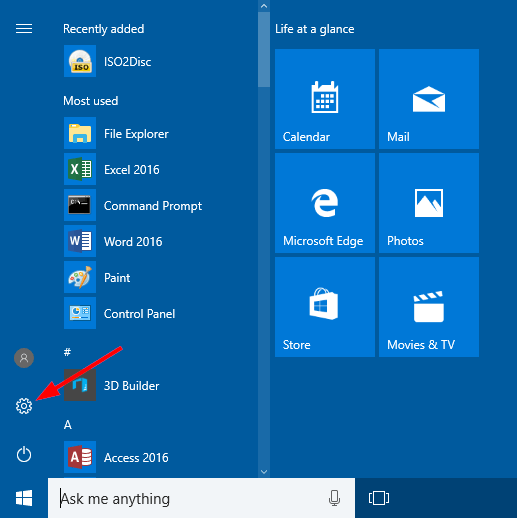
Step2: Click on “Update and Security”.

Step3: Click on “Windows Update”.

Step4: Now click on “Check for updates” option(if applicable).
Step5: Click the “View optional updates” option.
If the “View optional updates” option doesn’t appear on the page, then Windows Update doesn’t have any new drivers or any updates for other products at that particular time.
Step6: Click the “Driver updates tab“.
Step7: Select the “device driver to update” on Windows 10.
Step8: Click the “Download and Install” button.
Once you complete the steps, the newer driver will install automatically on the computer.
Read Post: Best apps to hide apps for android
Method 2: Update Windows 10 Drivers Using Device Manager(Update Automatically)
We can also update drivers for hardware devices (printers, wireless adapters, monitors, and other components) using Device Manager.
To update device drivers using Device Manager on Windows 10, use the following steps:
Step1: Open “Start”.
Step2: Search for “Device Manager” and click the top result to open the tool.
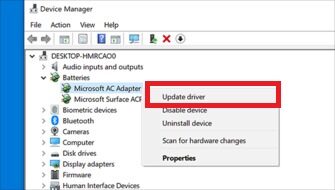
Step3: Double-click on the option of the hardware you want to update.
Step4: Right-click on Hardware and select “Update Driver” option.
Step5: After clicking on “Update Driver” option, a new popup window will open. Now, you have to click on “search automatically for updated driver software”.

After completing the steps above, if Device Manager detects that a new update is available, it will automatically download and install the package.
Method3: Update a Driver from the Manufacturer
Sometimes Windows 10 doesn’t have an updated driver for you. In this case, you need to install it directly from the manufacturer. This means you download the driver from the manufacturer’s website and install it yourself.
Step1: Open Start.
Step2: Search for “Device Manager”.
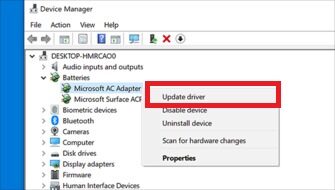
Step3: Double-click the category with the device you want to update.
Step4: Right-click the device, and select the “Update Driver” option.
Step5: Click the “Browse my computer for driver software” option.

Step6: “Select the main folder” with the content you have extracted earlier.
Step7: Click the “OK” button.
Step8: Check the “Include subfolders option to allow the wizard to find the correct “inf” file with the instructions to update the driver”.
Step9: Click the “Next”.
Method 4: Update Drivers On Windows 10 Using Tool
There are various tools that you can use to update the drivers for windows. They will search for the latest version of the drivers installed on your computer for OS and they will automatically update them. You will not have to manually update them. Let’s discuss these tools using which you can manually update drivers in Windows 10.
Driver Pack Solution
The very first tool that we have on the list is Driver Pack Solution. It is one of the best tools using which you can easily configure your computer and update the drivers on you’re your computer. Not only the software is free to use, but you can find almost all the drivers using the software. Moreover, you can individually download the drivers for your computer or download the online download to automatically update the driver.
These all are best methods for update the driver. I hope these methods will help to update driver.