What To Do When Laptop Is Not Responding In Windows
Some Windows users reported problems with their laptop starting up and not responding to commands. Many people have the same problem as you do. The symptoms for Windows 10 not responding includes programs unresponsive, or you can’t click anything in your computer. The reasons can be various. Your computer may be freezing or unresponsive when there are not enough system resources, since too many applications and services running can slow down and even freeze your computer. For example, a conflict between the program and hardware in the computer, lack of system resources, or software bugs can cause Windows programs to stop responding. Here described the what to do when laptop is not responding in windows 10.
What To Do When Laptop Is Not Responding
| 1. Troubleshoot as administrator |
| 2. Update Available Drivers |
| 3. Install Windows update |
| 4. Close Unnecessary Applications |
| 5. Restart your computer |
| 6. Run an Antivirus scan |
1. Troubleshoot as administrator
Step 1: Open Control Panel in your computer
Step 2: Click on Troubleshooting.
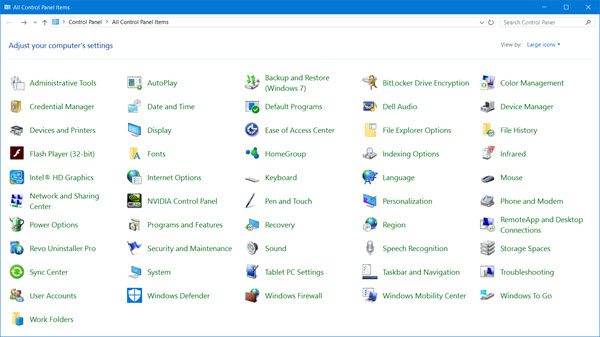
Step 3: Left click or tap on the “System and Security” feature
Step 4: Left click on the System Maintenance feature
Step 5: Click Next, and wait for your computer to troubleshoot and repairs the problem.
After finished troubleshooting process, reboot your computer.
2. Update Available Drivers
You should always keep your drivers up to date. You’d better update your drivers in Device Manager.
Step 1: Open Control Panel in your computer and go to Device Manager.
Step 2: Double-click Audio inputs and outputs driver to expand the list.
Step 3: Right-click your driver and select Update driver.
Step 4: Select Search automatically for updated driver software and then follow the other instructions
Repeat the above steps to check updates for all your drivers. After finished driver updated, restart your computer.
3. Install Windows update
Windows update keeps releasing patches which can fix bug issues and improve Windows performance.
Step 1: Open Settings
Step 2: Select Update & Security

Step 3: Click Check for updates and then wait when Windows looks for the available updates
Step 4: If any update required then do update your window
Note : Don’t shut down your computer while updating Windows.
4. Close Unnecessary Applications
If you are running too many programs at the same time, they will compete for the limited system resources, which leads to one of the program freezes or not responds.
Step 1: Press Shift + Ctrl + Esc to open Task Manager
Step 2: You will have a list of apps that run at the start of Windows and you will need to right click on the ones you don’t need and left click on the “Disable” option.
Step 3: Restart your system and see if it is working.
5. Restart your computer
Since many technical problems in systems can be resolved by restarting, it never hurts to restart your computer. Often this will be enough to fix the issue if Windows 10 is not responding.
6. Run an Antivirus scan
Windows 10 may stop responding if there is virus or malware available on you computer. So run a good virus scan across your entire Windows system. Yes, it will take some time to finished it, but it’s worth it. If any malware has been detected, follow the instructions provided by the antivirus program to fix it. Then restart your computer and try to launch your program again to see if it works.
Conclusion
These are the steps you need to take in order to fix your Windows laptop if it is not responding when you switch it on.