How To Enable WiFi Calling On iPhone And Android Phone
These days, Wi-Fi Calling or Voice over WiFi (VoWifi) feature is very much discussed in the telecom industry. In this feature, users can make voice calls through Wi-Fi network. When network connectivity is low, the compatible phone will use the Wi-Fi network to make regular calls through the telecom operator of which it is subscribed. Most telecom operators in India support WiFi calling including Airtel, Jio and Vodafone Idea. Telecom operators do not charge any extra charge for this service. Today we will discuss about how to enable WiFi calling on iPhone and android phone in simple way.
What is WiFi calling?

WiFi Calling is a service for Android and iOS smartphones that provides the facility to make and receive phone calls over a Wi-Fi connection. It can be used easily without any separate application or login. Wi-Fi calling gives users the ability to make regular calls in areas with low or poor connectivity with the help of Wi-Fi networks. This service only works if your telecom operator supports Wi-Fi calling and the customer has a good Wi-Fi connection.
If you are in the basement of a building and have low network connectivity but strong Wi-Fi, you will still be able to make regular voice calls without interruption. This service helps in improving call quality and minimizing call drops. Wi-Fi calling service makes calls over VoIP (Voice over Internet Protocol) instead of VoLTE (Voice over LTE) network.
Read Also: Difference between VoLTE and LTE
How To Enable WiFi Calling On iPhone
Wi-Fi calling is available on the iPhone 5c (2013) and later. But it must also be supported by your carrier. On iPhone, Wi-Fi calling can be easily activated as long as the telecom operator supports it. Follow the steps given below.
Step1: Go to the Settings menu on the iPhone. Click on Phone.
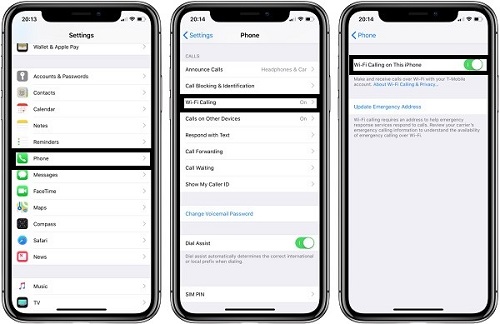
Step2: After that click on Mobile Data > Wi-Fi Calling (this will only tell whether your telecom operator supports the service or not)
Step3: Toggle on “Wi-Fi Calling on This iPhone”. If Wi-Fi Calling is available, you will see that Wi-Fi is written behind your operator’s name in the status bar. You will know it is enabled if it is green.
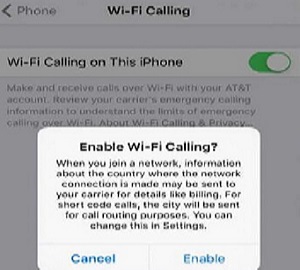
For some carriers like AT&T, you may be bumped into a Safari webview where you’re asked to agree to the terms and conditions and provide an emergency call address (if you dial 911 and they can’t find you on Wi-Fi), it gives emergency responders a place to send help).
Now your calls will have started through Wi-Fi Calling.
Read also: Best Free Video Chat App With Strangers
How To Enable WiFi Calling On Android Phones
Most of the recently launched phones are compatible for Wi-Fi calling. Users can check this on their phone by going to the network settings and looking for the option. If the option is not available, Wi-Fi calling is not supported on the phone. Follow these simple steps to enable Wi-Fi calling on Android phone.
Step1: Go to the Settings menu of your Android smartphone. Go to the Networks section (it may be called the Connections section or even Mobile Networks).
Some Android devices, like Samsung phones, have this setting hidden in the Phone app.
- Open the Phone app, tap the triple-dot icon at the top right, and tap Settings.
Step2: In the Networks section, go to Wi-Fi Preferences and click on Advanced.
Step3: Check the option called Wi-Fi Calling. If you have two SIM cards installed on your phone, users can decide which number to enable it for. Customers can enable it for both the numbers as well.
On some phones, the Wi-Fi calling option is provided directly in the Networks section, with no need to delve deep into the Advanced section. The pathway may be slightly different depending on the OS skin of different Android phones.
Benefits Of WiFi Calling

- Provides the ability to make calls or messages where Wi-Fi connection is available.
- Even if your balance is exhausted, you will still be able to call anyone else through Wi-Fi Calling.
- You can use internet and apps while making Wi-Fi calling.
- This does not count against any minute limits on your Sprint plan.
- For this you do not need to install any software, you can use Wi-Fi Calling without any software.
- This service provides coverage to places that have little or no mobile network coverage.
Conclusion
You must have come to know about Wi-Fi calling correctly today. If you have any kind of question, then definitely ask in the comment box and also tell how you liked reading this post.
Read Also: Best online cricket live streaming sites