Here’s How to Recall an Email in Gmail on iPhone, iPad, or Android Device
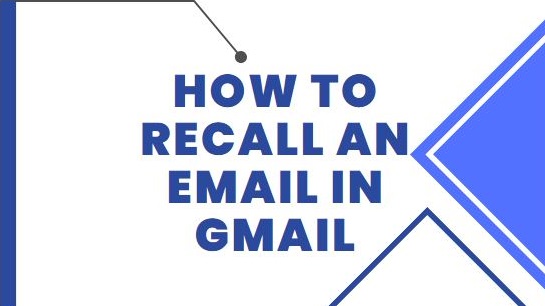
Google’s email service has become the most important nowadays. Everyone uses it. From here whether you are professional or personal, we send many emails from here. But many times it happens that you have to send the email to someone else and by mistake, you send it to someone else. Many times, you might have sent the wrong documents to your boss or co-workers. You may want to recall such mail but you may not know how. Here’s how it works, and how to recall an email in Gmail.
How to Recall an Email in Gmail
Gmail is a popular email service offered by Google. It offers a convenient interface for creating and organizing different types of emails. It also allows you to send and receive emails on multiple devices. Google has made it easy for its users to access, view, and manage their emails from any device with Internet access. There are various ways how to unsend an email in Gmail, but here we are discussing only those method which is actually worked.
How to Recall an Email in Gmail On a Desktop Or PC
Step 1: First of all you have to log in to your Gmail account. For this ID password has to be entered. Then go to Settings.

Step 2: After this, you have to go to the General tab. You will find this option in the settings. After this, you will see many options. Tap on the Undo Send option in it. You have to enable it.

Step 3: Then you have to enter the cancellation period here. Its range can be from 5 to 30 seconds. Then you have to save the changes. After this, you will be able to use Gmail’s Undo Send option.
Step 4: Whenever you send an email to someone, you will see a small popup at the bottom left, which will also have the option of Undo. You will see the Undo option for as long as you have set the cancellation period.
![]()
Step 5: If you want to recall the email then you have to click on Undo. This will make your mail unsend.
How to Recall an Email in Gmail On iPhone, iPad, Or Android Device
The process to recall an email in Gmail on an iPhone, iPad, or Android device is the same. Gmail apps are available in the App Store and Play Store, respectively.
Step 1: After you compose and send an email in Gmail, a send notification will appear at the bottom right of the app screen alongside an Undo option.

Step 2: Tap Undo. Making it just as easy to recall on your phone or tablet as it is on the web.
Frequently Asked Questions(FAQs)
How do I recall an email after 1 hour in Gmail?
You can only recall an email within 30 seconds of sending it. So it is not possible to recall an email after 1 hour.
How to recall an email already sent in Gmail?
You can cancel an email that you have just sent, as long as you have set your cancellation period(maximum amount of period is 30 seconds) and clicked the undo option at the bottom of the screen.
Can you unsend an email in Gmail after a day?
There are no such options in Gmail to undo emails that are sent last day. The undo option in Gmail is an applicable maximum of 30 seconds.
How to recall an email in Gmail after 1 hour?
No, it is not possible to recall an email on Gmail after 1 hour.
Read Also: How to add a signature in Gmail