How To Use TeamViewer For Access Your PC From Anywhere
In today’s time computer and mobile phone have become an important part of our life and today computer is being used to do most of the work. Internet is a medium through which almost all computers are connected. But still we are not able to reach from one computer to another. Today we will tell you what is TeamViewer and how to use TeamViewer. If you want to know how two computers or mobile phones can be connected through the Internet, then read this post of ours carefully.
What Is TeamViewer?

TeamViewer is a remote access software, which is used to remotely control two computers, laptops or mobiles located away from each other. When you are able to control another device located far away from one device, then you can also perform tasks like file transfer, web conferencing, online gaming and desktop sharing between those two devices.
With the help of TeamViewer, you can easily access any computer in the world from your computer sitting at home, that is, if you want to use your friend’s computer who lives in another city or country. You can use TeamViewer with the help of TeamViewer, most software companies or any software developer or computer expert use it to help someone.
How To Download And Install TeamViewer In Windows | Mac | Android
1. Click here to download TeamViewer Download
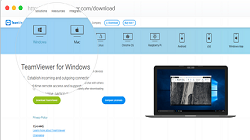
2. When you click on Download, after that you will see options for Operating System of different Computer or Mobile. So you choose the option according to the operating system of your computer or mobile.
3. After the page is reloaded, you go down a little and click on ‘Download TeamViewer’, after downloading and installing, you open it and keep in mind that TeamViewer must be downloaded and open on both computers.
4. When your software is downloaded, it has to be installed and to install the download software has to be opened.
5. After that you have to click on run, as soon as you click, it will show some condition, as soon as this whole process is completed, then the option of finish or ok will come in the last, you have to simple click on it.
6. After that your software will be installed and will come on the desktop, then your software will be installed very easily.
Read Also: Best free learning websites for kids
How To Use TeamViewer(Computer To Computer)
If you want to run from one computer to another, then read the steps given below.
1. Open TeamViewer
After opening TeamViewer, you will see TeamViewer’s ID and Password, write them down.
2. Enter TeamViewer ID
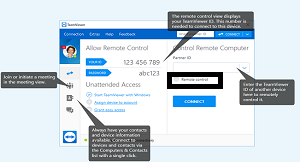
Now open TeamViewer on the second computer and in the Partner ID, type the TeamViewer ID of the previous computer.
3. Select Option
If you want to control the whole computer then select Remote Control and if you want to take just any file then select File Transfer and click on Connect to Partner.
4. Click on Log On
Now you will be asked the first computer’s TeamViewer password, you type its password and click on Log On. After clicking on Log On, the screen of the first computer will appear on the second computer and you will be able to use it.
In this way, you can easily control the first computer from the second computer. We also get some other features for Computer in TeamViewer, such as chat, video call and audio call.
Read Also: how to convert normal tv to smart tv
TeamViewer Features
1. Multi-Platform
Multi-Platform means that TeamViewer can be used on many platforms like; It supports Windows, MacOS, Linux, Chrome OS, iOS, Android, Windows Universal Platform and Blackberry and can be used cross devices or within platforms such as; Computer to computer, computer to phone, phone to computer etc.
2. Record The Session
Record meeting sessions with a simple conversion to AVI video format.
3. No Configuration
When TeamViewer is started, it works over the firewall, so that if there is a Proxy Configuration, it is immediately detected automatically, so that you can reset it and remove it.
4. Maximum Compatibility
TeamViewer works on the spectrum of any operating system, so that it works like a new state-of-the-art system software inside any old operating system.
5. Easy To Understand
TeamViewer is easy to use and understand, which is being enjoyed by many users today because its interface is very simple, due to which it is easily understood by the user.
6. High Performance
This software works with high performance, it can be used inside any operating system, it will work with the same performance, transmits data at a very high speed, which makes it easy for the user to use it.
7. High Security
There is full security inside TeamViewer because TeamViewer uses RSA 2048 Public/Private Key because TeamViewer works from a personal desktop, so its security is very important.
Read Also: Best Free Video Chat App With Strangers
8. Free For Testing And Personal Use
You can use TeamViewer for free testing and personal use without giving any personal information to TeamViewer, that too absolutely free and if you want to use this software inside your computer at permanent home, then you can use it absolutely free.
9. International
TeamViewer can be used internationally because more than 30 languages are available inside it and supports international keyboard, making it an international level software.
10. File Transfer
Share files of any size up to a speed of 200 MB / sec. conventional method like file manager, context menu, drag & Use linkable file boxes for drop and cloud storage providers.
11. Conversation
Instant messaging functions include chat groups, webchat, offline messaging, chat history, fixed chat groups, full support for mobile devices, and end-to-end encryption.
12. Remote Controller
Control remote computer or Android device or Windows 10 mobile from a single screen.
Conclusion
In this way you can very easily access any computer from the computer. We hope that you have understood this article of ours, but if you still have any doubt, then you can ask us by commenting. You can also share our post with your friends and by sharing you can tell your friends about it too.
Read Also: Best online cricket live streaming sites